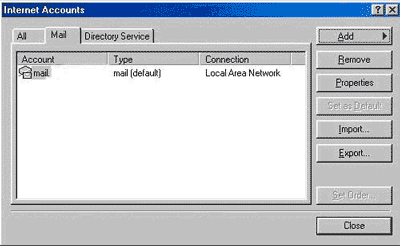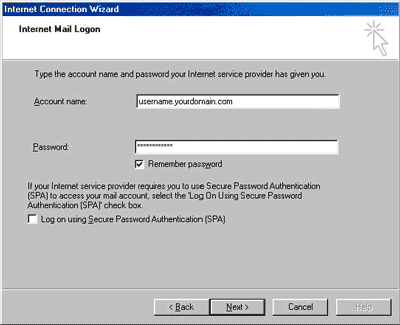|
Services |
|
|
Web Hosting |
||
| Configuring
E-Mail Client
Remember to replace "username" with your actual username,
and replace "yourname.com" with your actual domain name. MS Outlook Setup Tutorial 1. Start Outlook. Select "Accounts" from the Tool menu.
2. Select the "Add" button and choose "Mail". 3. Enter your real name in the "Display name" text box. 4. Click the "Next" button to continue. 5. Enter your email address (in the form of username@yourname.com) in the "Email address" text box. Click the "Next" button to continue. 6. Enter the incoming mail server name (in the form of mail.yourname.com)
in the "Incoming mail (POP3 or IMAP) server" text box.
7. Enter the outgoing mail server name (in the form of mail.yourname.com) in the "Outgoing mail (SMTP) server" text box. ***Please note that some ISPs may require that you use their SMTP servers to send mail. You can bypass this by going back into the Advanced section of the account properties and setting the outgoing server Port Number to 1025. 8. Click the "Next button" to continue. 9. Enter your account name (in the form of: username.yourname.com) in the "Account name" text box. 10. Enter your account password in the "Password" text
box. Your password is hidden for security reasons.
11. Click the "Next" button to continue. 12. Enter your connection type and click the "Next" button to continue. 13. Click the "Finish" button. Configuring your client for secure email To securely view your email, you must configure your email client to connect securely to the email servers. Regardless of which client you use, the setup is similar.
Introduction to Personal Mail Personal Mail is a full-featured accessory that allows you to easily
configure your email account functions. Personal mail will allow
a user to administer a single account. Using Personal Mail you can
configure forwarding, spam filtering and autoresponders as well
as change your email account password. Personal Mail can be accessed at http://mail.yourdomain.com. |
||
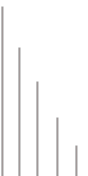 |
||
©
2004 Hybeam, Inc. All rights reserved. All registered Trademarks and Tradenames are the property of their respective owners. Please review our Acceptable Use Policy and Terms & Conditions |
||