
| Support a |
|
|
|
|
|
|
|
Configure Hybeam Dialup Services --Dialup --Outlook
--ASP-ColdFusion
|
Configuring Hybeam For Microsoft
Outlook You should close all applications before following the configuration below. Step 1 - Login Step 2 - Click Start Step 3 - Click Settings Step 4 - Click Control Panel Step 5 - Click Mail Step 6 - Click Services Step 7 - Click Show Profiles Step 8 - Under the General Tab click Add Step 9 - When prompted click Internet Email, then click Next Step 10 - Choose a profile name for your Email address and click Next Step 11 - Click the setup mail account tab Step 12 - Under the General Tab enter the following: • Name by which you would like to refer to - Type your name • Name - Type your name • Organization - OPTIONAL • E-Mail Address - Type in your email address NAME@hybeam.net • Reply Address - Type in your email address NAME@hybeam.net
|
|
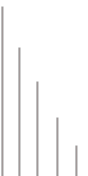 |
||
©
2004 Hybeam, Inc. All rights reserved. All registered Trademarks and Tradenames are the property of their respective owners. Please review our Acceptable Use Policy and Terms & Conditions |
||