
| Support a |
|
|
|
|
|
|
|
Configure Hybeam Dialup Services --Dialup --Outlook Express
--ASP-ColdFusion
|
Configuring Hybeam For Microsoft
Outlook Express You should close all applications before following the configuration below. Step 1 - Login Step 2 - Click on the Outlook Express Icon on your desktop or toolbar. If you do not have an Icon, click Start, Programs and then click Outlook Express Step 3 - Click on Tools, Accounts, Mail, Add and then click Mail Step 4 - Enter the display name that will identify your email address Step 5 - Enter your email address username@hybeam.net Step 6 - The Pop Server should be POP3
Step 7 - Enter your account name email@hybeam.net Step 8 - Enter the password that was assigned to you Step 9 - Click on remember password Step 10 - Click Finish, Click Close
|
|
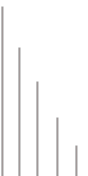 |
||
©
2004 Hybeam, Inc. All rights reserved. All registered Trademarks and Tradenames are the property of their respective owners. Please review our Acceptable Use Policy and Terms & Conditions |
||