
| Support a |
|
|
|
|
|
|
|
Configure Hybeam Dialup Services --XP/ME --ASP-ColdFusion
|
Configuring Hybeam for Microsoft XP and ME You should close all applications before following the configuration below.Step 1 - Login Step 2 - Click on the Start button and then click on the Run button. Type inetwiz in the dialogue box and then click the OK button Step 3 - The Set Up your Internet Connection screen is now displayed. Click the Radio button "Connect using my phone line". Then click the Next button. *If a dialogue box appears to add modem, you must configure your modem before proceeding. If you have installed several modems you may also see a pull down menu with your modem choices. Select the modem that you wish to use with this connection. Step 4 - On the Hybeam website you will find a list of all numbers that Hybeam provides. Use this list to find a number in your area that is local. It is solely your responsibility to check with your local phone company to ensure the number you select is a local number from where you are calling. If you cannot access the Internet to retrieve this list, contact Hybeam and we will mail or fax the phone list for your review. The address for the list of numbers is: http://www.hybeam.com/services/dialup/numbers Step 5 - Type in your username followed by @hybeam.net-q.net. Type in your password exactly as it was provided on the setup information page. Step 6 - Name your connection Hybeam Internet Service Step 7 - If you do not need to setup email at this time, click the radio button for no and click finish on the complete configuration screen. Step 8 - Click the Create a new Internet mail account radio button. Step 9 - Type in the name you want displayed in your email message. Step 10 - Enter your email address username@hybeam.net as provided with the setup information page Step 11 - The email server is POP3 Incoming mail - mail.hybeam.net Outgoing mail - mail.hybeam.net Step 12 - Account Name is your email account name with @hybeam.net. Password is the email password that was assigned to you Step 13 - Click the Finish button and you have successfully setup Internet Networking and Email configuration
|
|
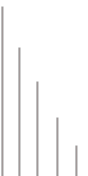 |
||
©
2004 Hybeam, Inc. All rights reserved. All registered Trademarks and Tradenames are the property of their respective owners. Please review our Acceptable Use Policy and Terms & Conditions |
||