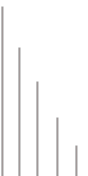|
Configuring Hybeam
for Windows 95, 98, and 2000
You should close all applications before following
the configuration below.
Step 1 – Login
Step 2 – Double Click the “My Computer”
Icon on the Desktop
Step 3 – Click “Network and Dialup
Connections”
Step 4 – Click “Make New Connection”
Step 5 – Click the “Next” button
on the “Welcome to the Network Connection Wizard” screen
Step 6 – Click the radio button “Dial-up
to the Internet”
Step 7 – Click the radio button “ I
want to sign up for a new Internet account”
Step 8 – Windows will detect and allow you
to select the modem that you have installed
Step 9 – On the Hybeam website you will find
a list of all numbers that Hybeam provides. Use this list to find
a number in your area that is local. It is solely your responsibility
to check with your local phone company to ensure the number you
select is a local number from where you are calling. If you cannot
access the Internet to retrieve this list, contact Hybeam and we
will mail or fax the phone list for your review. The web address
for the list of phone numbers is:
www.hybeam.com/services/dialup/numbers
Step 10 – Type in your username followed
by @hybeam.net-q.net. Type in your password exactly as it was provided.
Step 11 – Name your connection Hybeam Internet
Service
Step 12 – If you do not need to setup email
at this time, click the radio button for no and click finish on
the complete configuration screen.
Step 13 – Click the Create a new Internet
mail account radio button.
Step 14 – Type in the name you want displayed
in your email message.
Step 15 – Enter your email address name @hybeam.net
Step 16 – The server is POP3,
Incoming mail - mail.hybeam.net
Outgoing mail - mail.hybeam.net
Step 17 – Account Name is your email account
name, with @hybeam.net. Password is the email password that was
assigned to you.
Step 18 – Click the Finish button and you
have successfully setup Internet Networking and Email configuration.
|